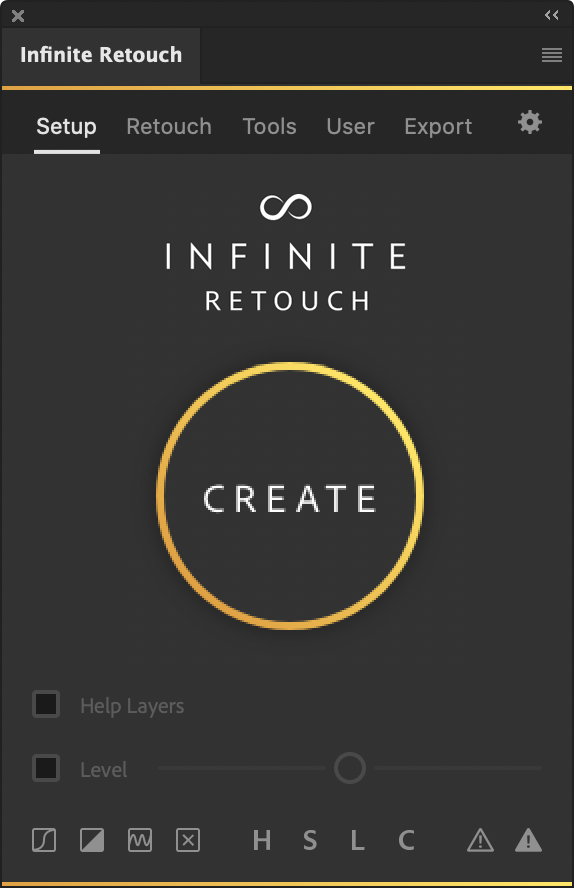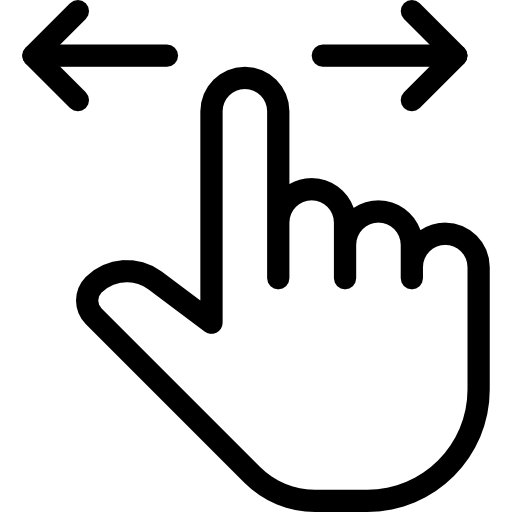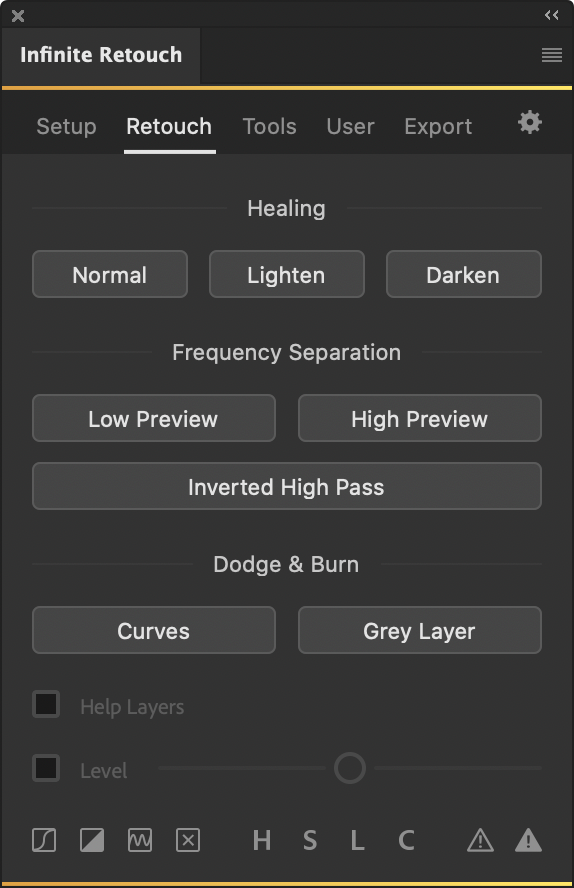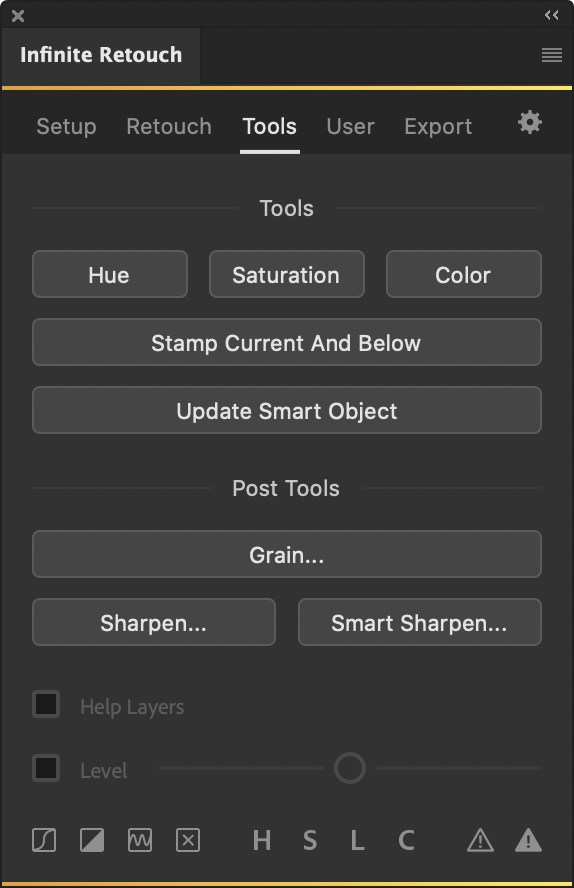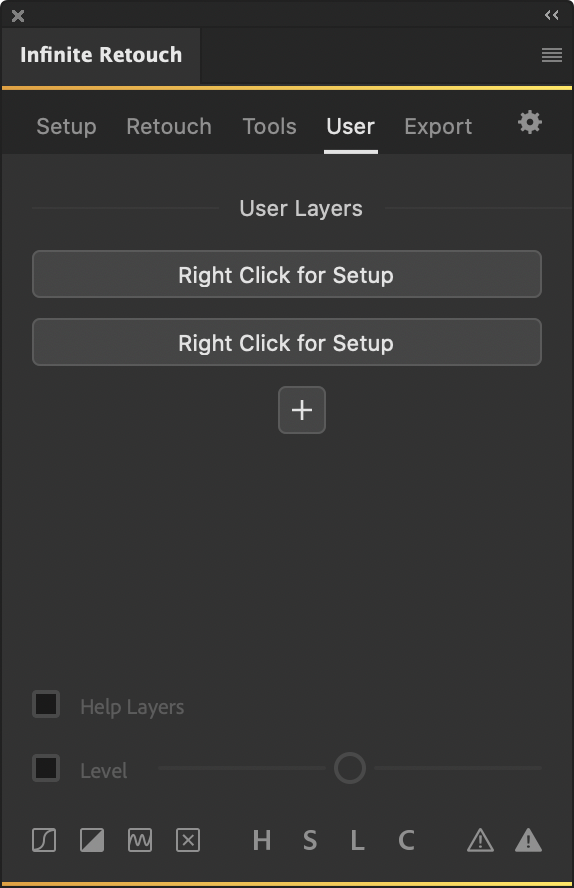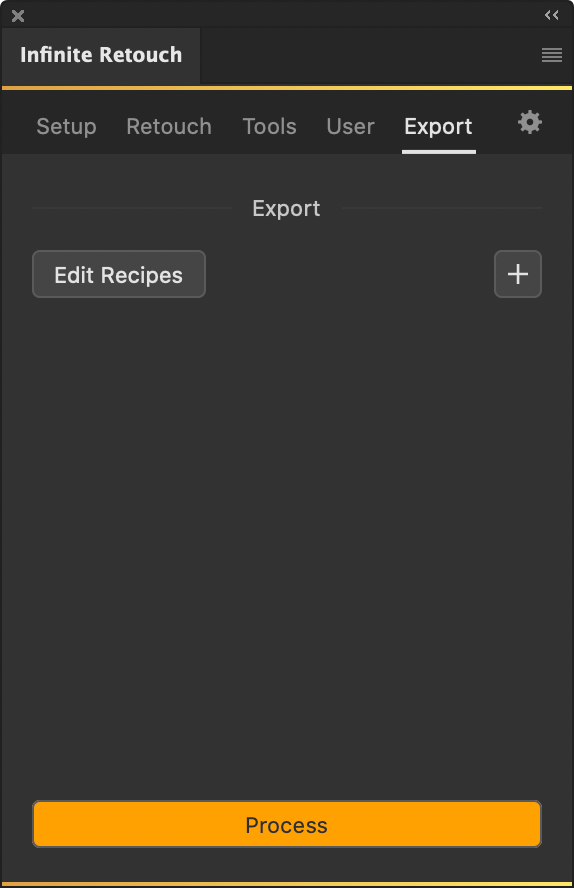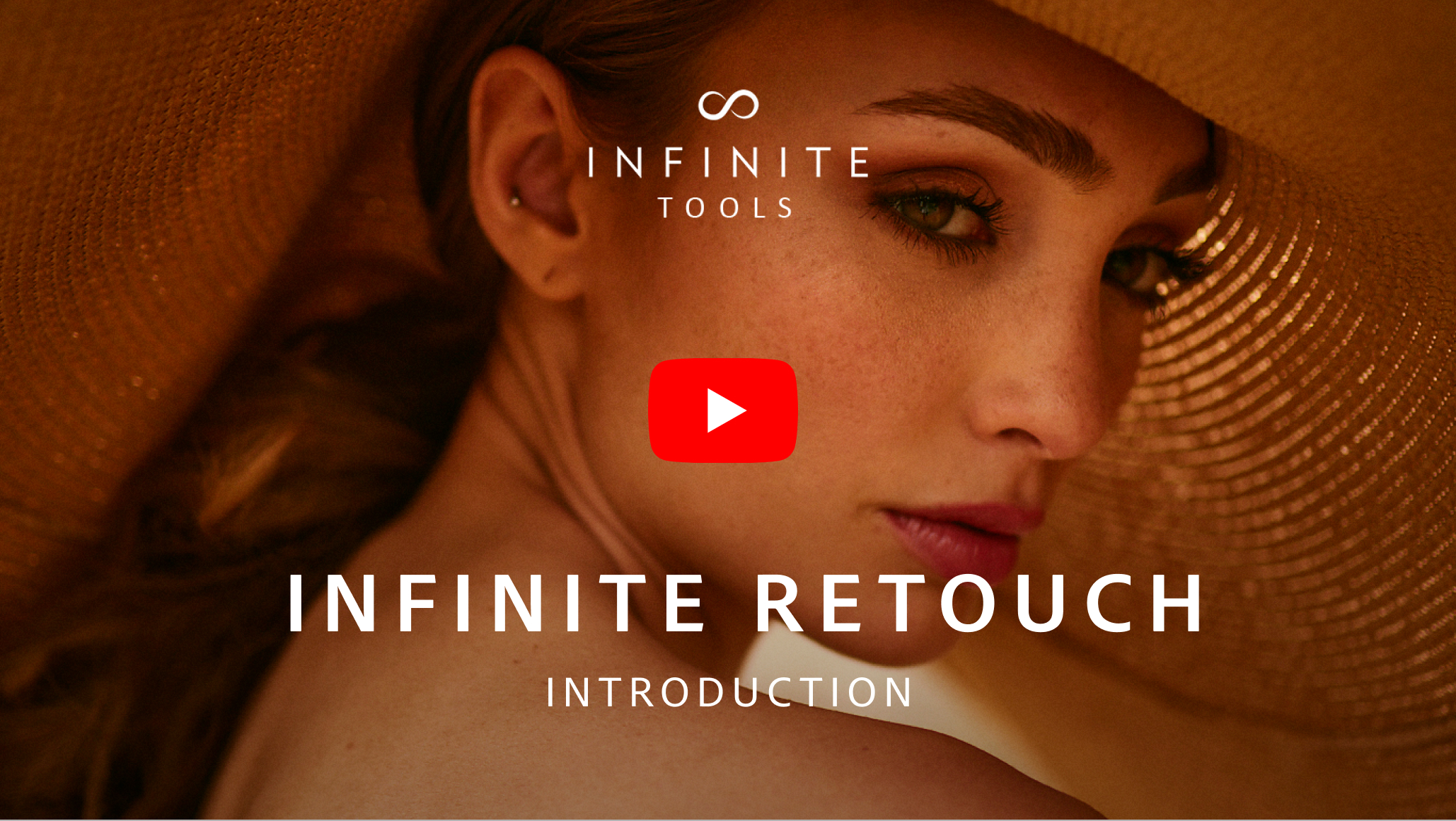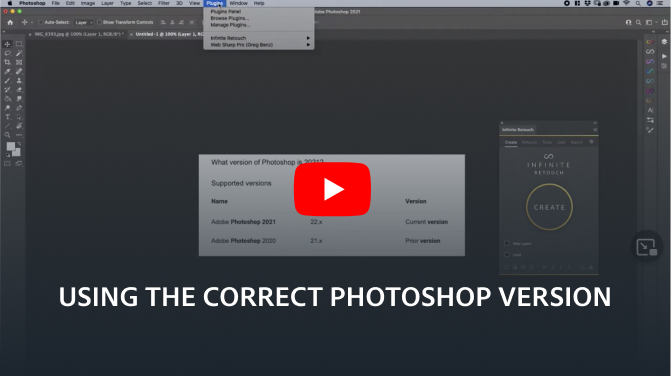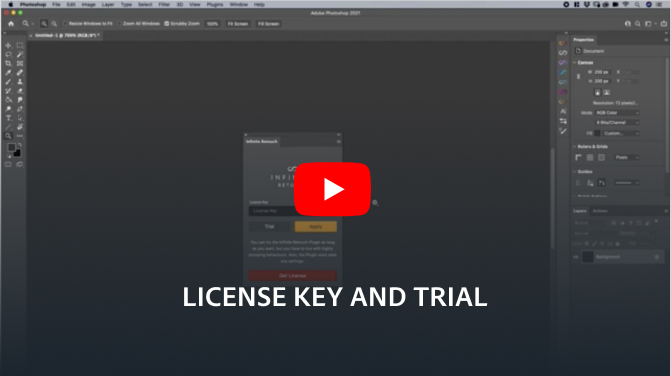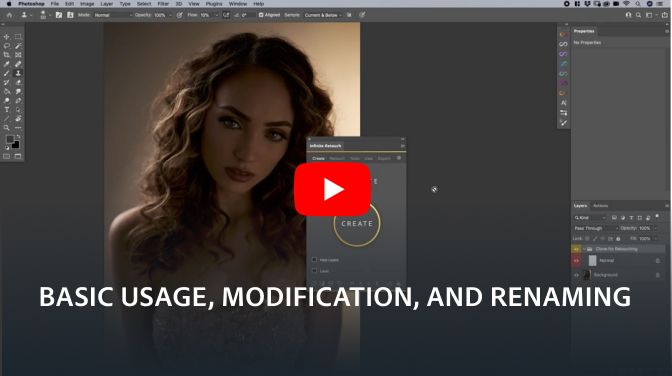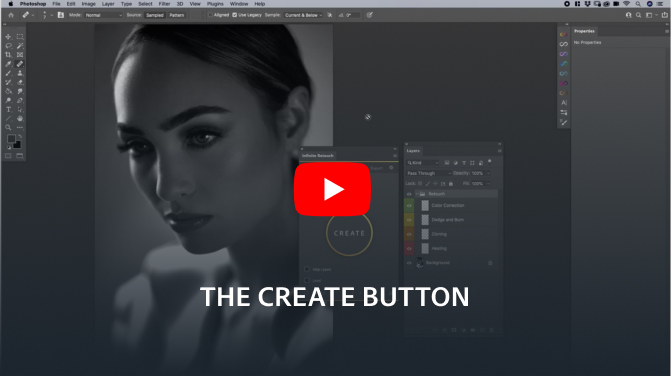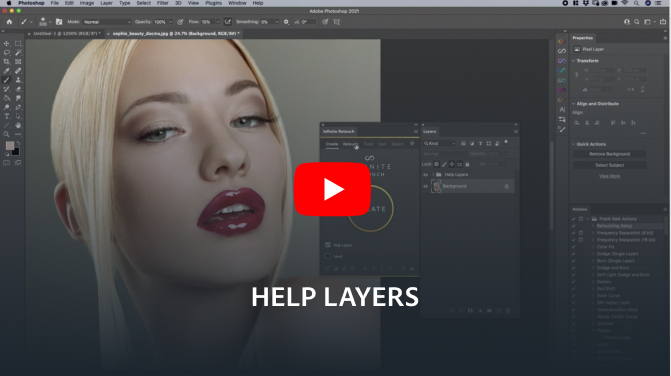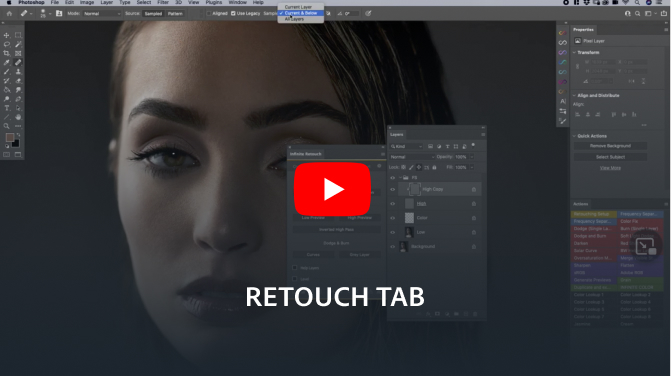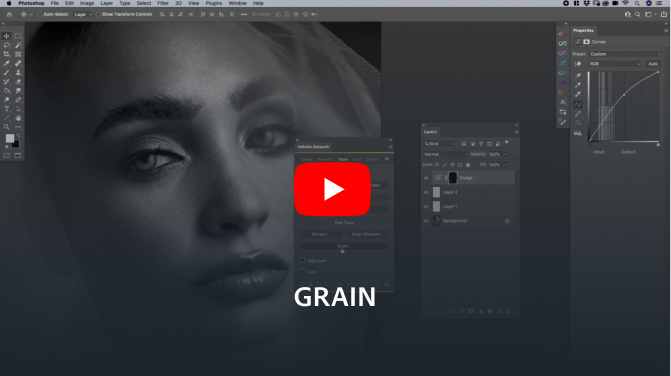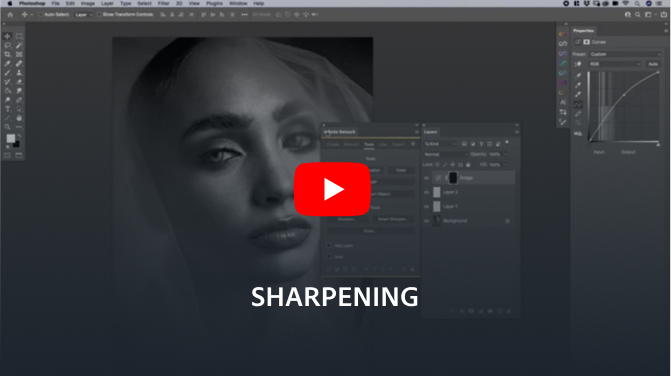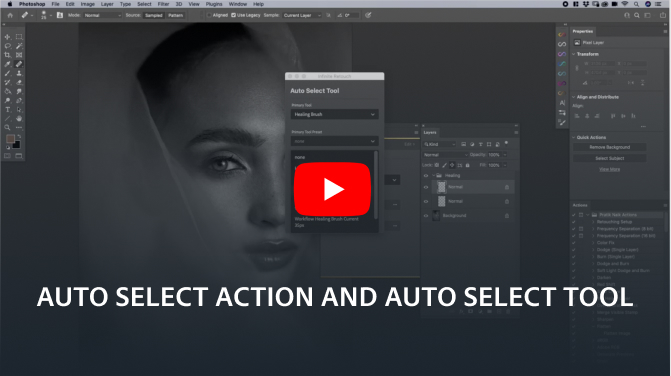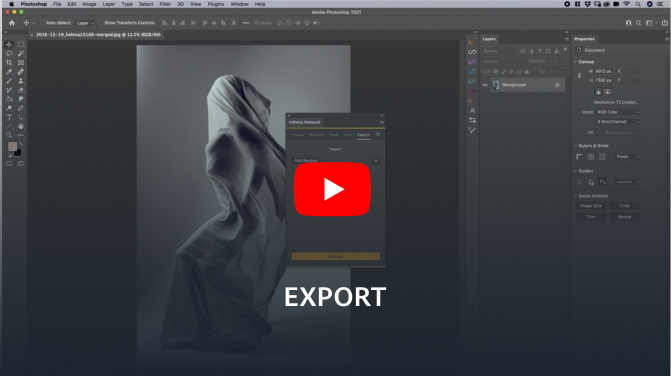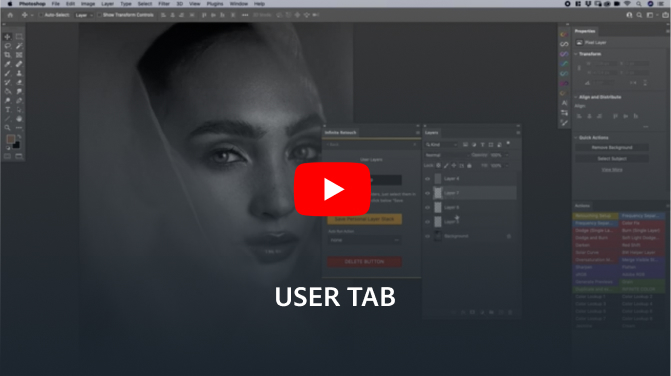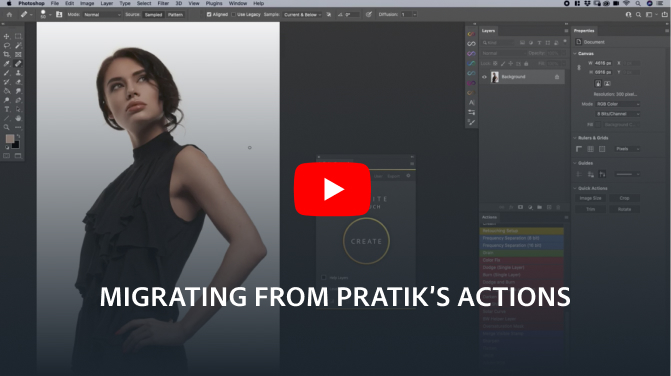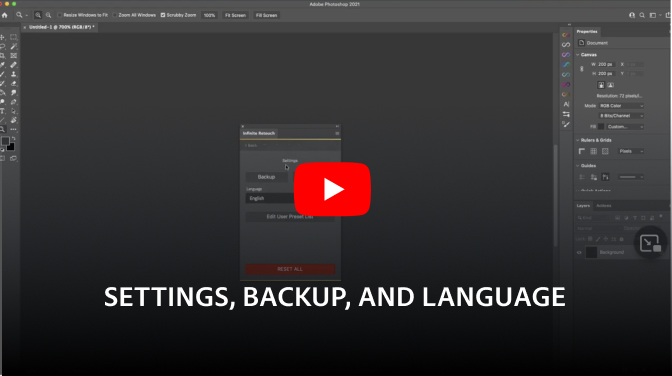Make retouching fun again
The retouching panel that fits to your workflow and is easy to customize no matter what level you’re at. Use our advanced tools for each part of the process from creating your workflow layers to export and all the steps in between.
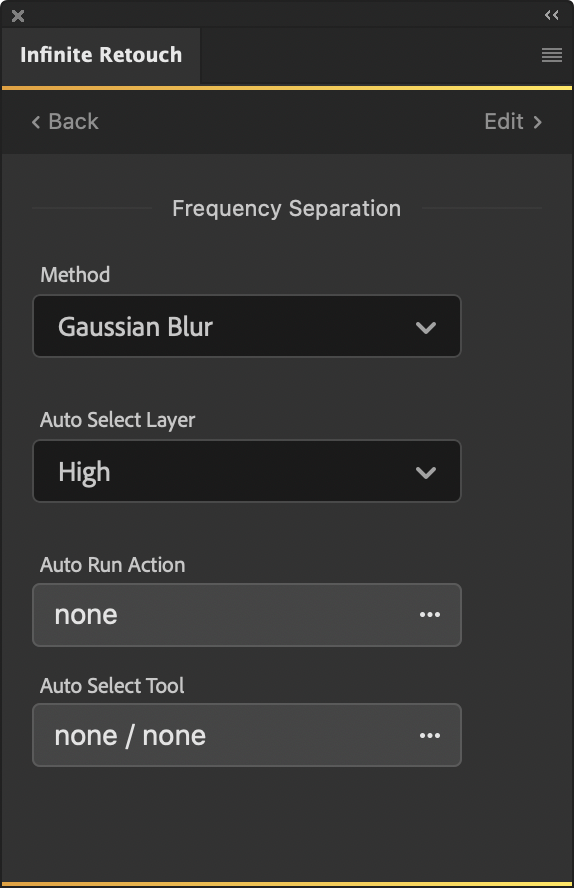
Customization
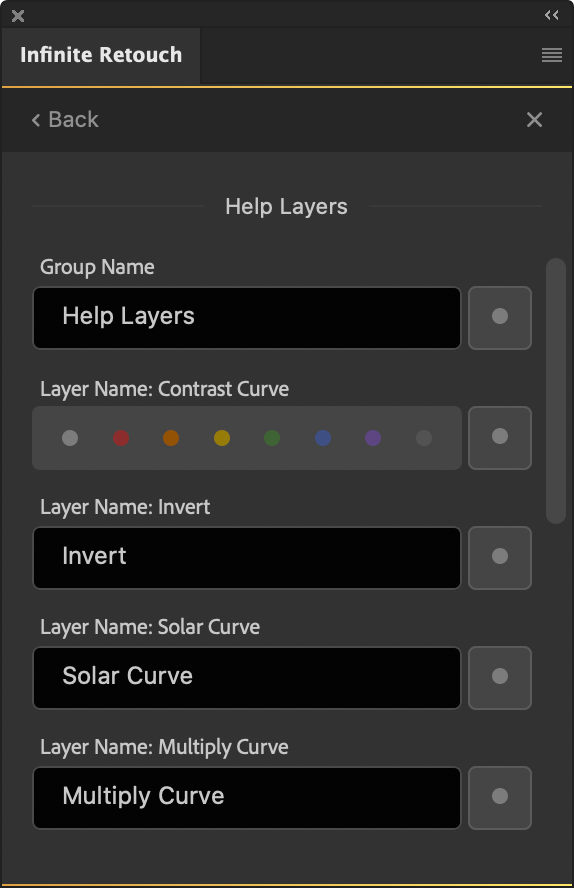
In-Depth
Key Features
- Customisation
Our level of customization goes as far as being able to select your own tool and tool preset after a button is pressed. For instance, with Frequency Separation, you can decide what method you would like to use, what layer it selects after you run it, and what tool you’d like Photoshop to select once it is done, and tool preset if you have one! You can even have it run an action of yours for an added level of adjustability. You can also edit each button and layer name or change the color. There are further behaviors unique to each button as well.
- Create / User Layers
When you hit the create button, your workflow will be setup for you with a great default layout. If you choose to, you can also save your own workflow! And we have a User tab to save multiple sets of layers or incorporate your own actions! This also includes your color grading layers or specific workflow actions so it’s all in one place.
- Help Layers
From color to detail, with 11 of the most utilized help layers by the pros, you’ll be at a competitive edge being able to see issues so you can take care of them much more efficiently!
- Grain
With three methods of adding noise and grain, we’re also proud to incorporate Holy Grain! It is a collection of high res film scans with grain. For each film type, use our slider to decide on grain size, amount, and individual lens artifacts and flaws for the most realistic look possible!
- Sharpen
We worked with a master printer to develop an advanced sharpening algorithm that gives you the perfect export based on your viewing distance! Or if you prefer, you can also access manually sharpening capabilities.
- Export
Never remember export settings again or spend an unnecessary amount of steps. Our pre-defined settings ensure all your social media and online needs are met. Or save your own commonly used export recipes! You can also sharpen and add grain on export to save you steps during retouching.
- Multiple Languages
With English, Spanish, German, and French (with more to come), we’ve translated the panel with the help of native speaking expert retouchers!
Want to learn more about the details?
Requirements
- For Photoshop CC2021 (v22.x) or later
(also runs on M1 Macs)
Usage
- Personal license for 2 computers
Free Trial
Limitations of the free trial version:
- the Plugin will be set back to factory defaults after 15 minutes
- you can’t import settings
- english language only
Download Free Trial Version


Build a Custom-Tailored Workflow
Advanced tools and intelligent, time-saving automation enable this Photoshop plugin from Infinite Tools to declutter every step of the retouching process, from layer creation to export.
Stefan Kohler
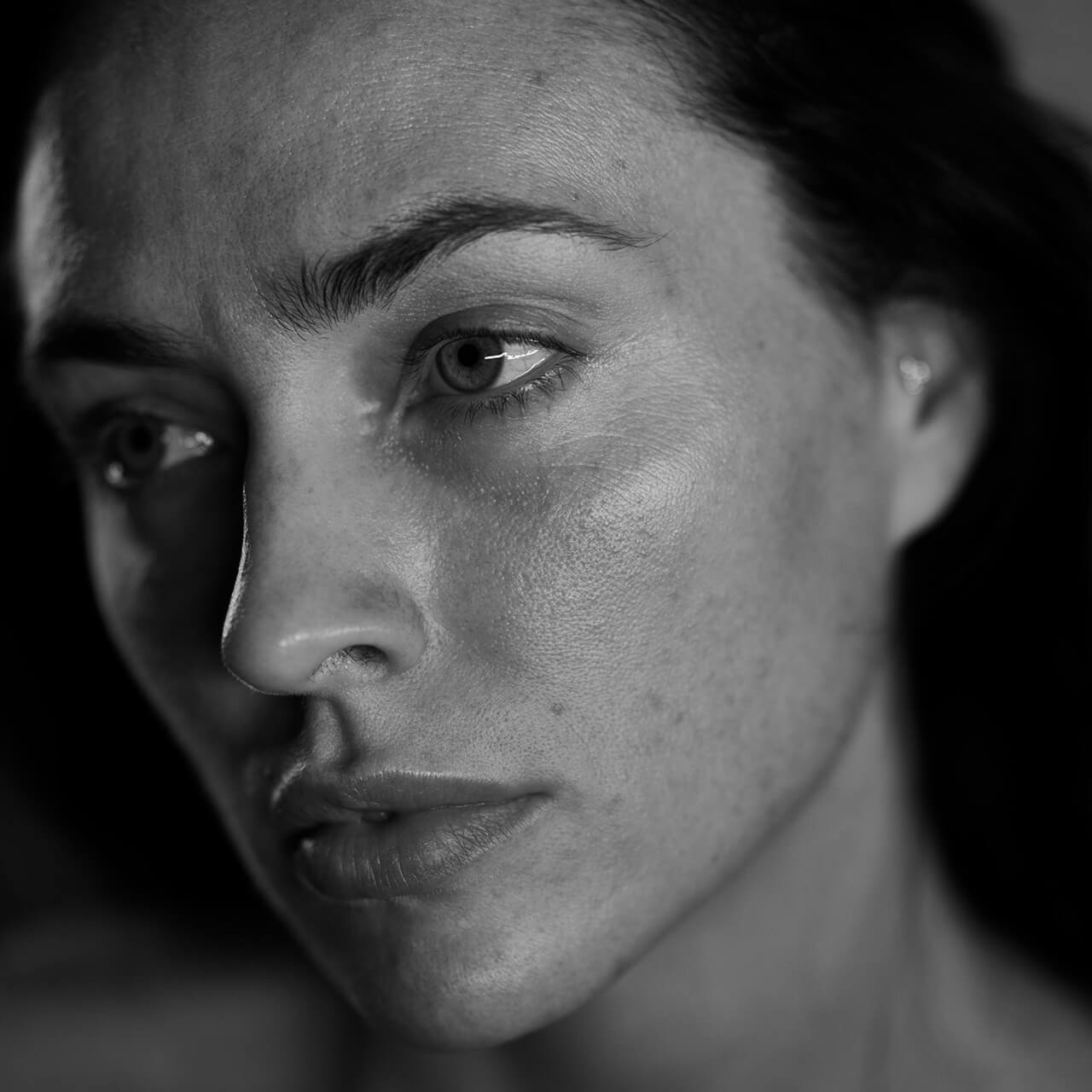
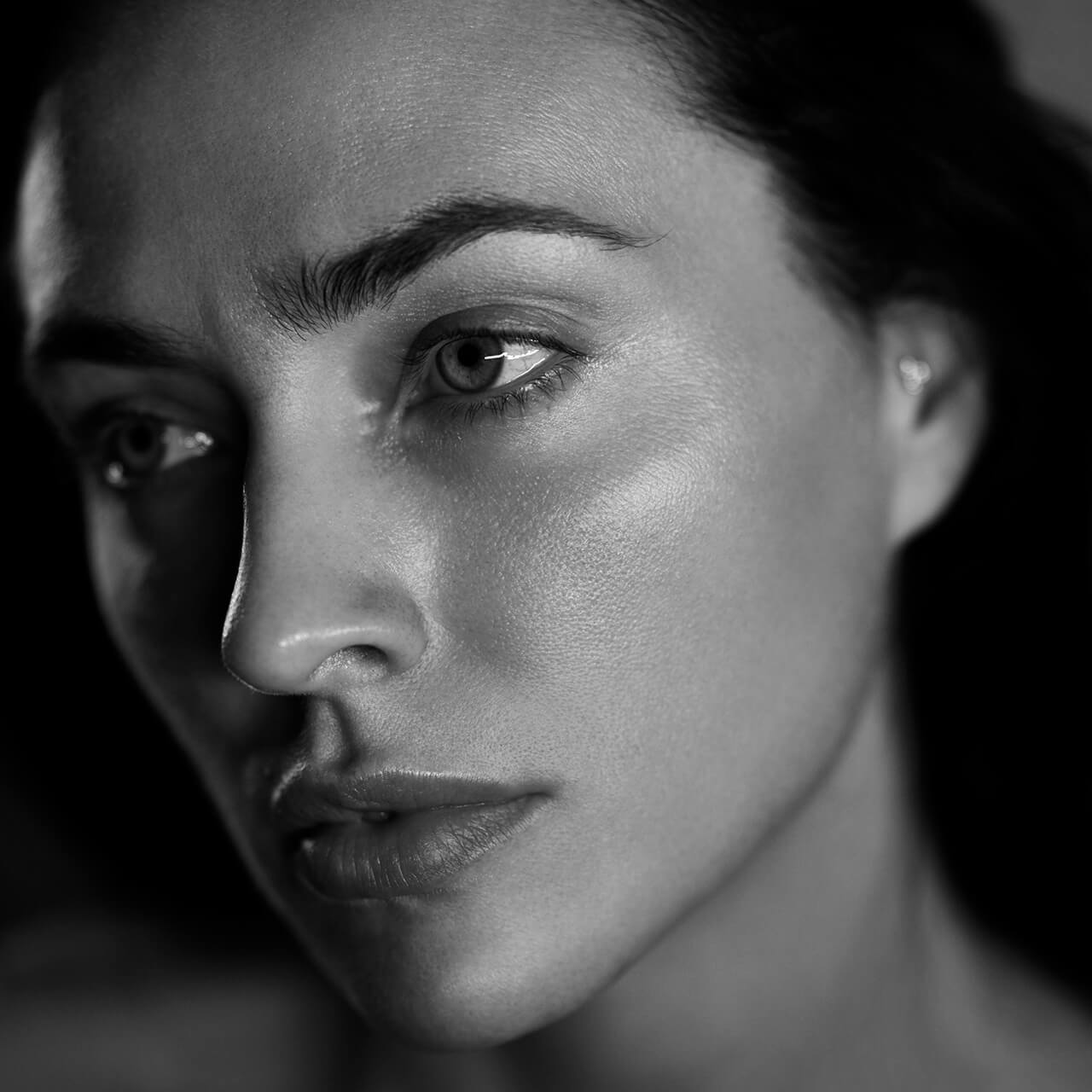
Focus On Editing
Infinite Retouch expedites the process of retouching by helping you establish your workflow before you start editing an image. With one click of the “Create” button, you can generate a powerful workflow based on the panel’s defaults or your preferred layers and folders, immensely reducing setup time.
Pratik Naik


A Fully Individualized User Experience
Not satisfied with an automated, preset approach to retouching, the Infinite Tools team developed every aspect of Infinite Retouch to be fully customizable from inside the panel. All of the included tools and processes are user-adjustable for everything from the method, layer selection, and even the button’s name.
Stefan Kohler


Grows With You As You Progress as a Retoucher
The “User” tab enables you to save multiple workflows, layer selections, or run existing actions to build an ever-expanding, bespoke panel of buttons suited to your needs.
Isobel Greenhalgh
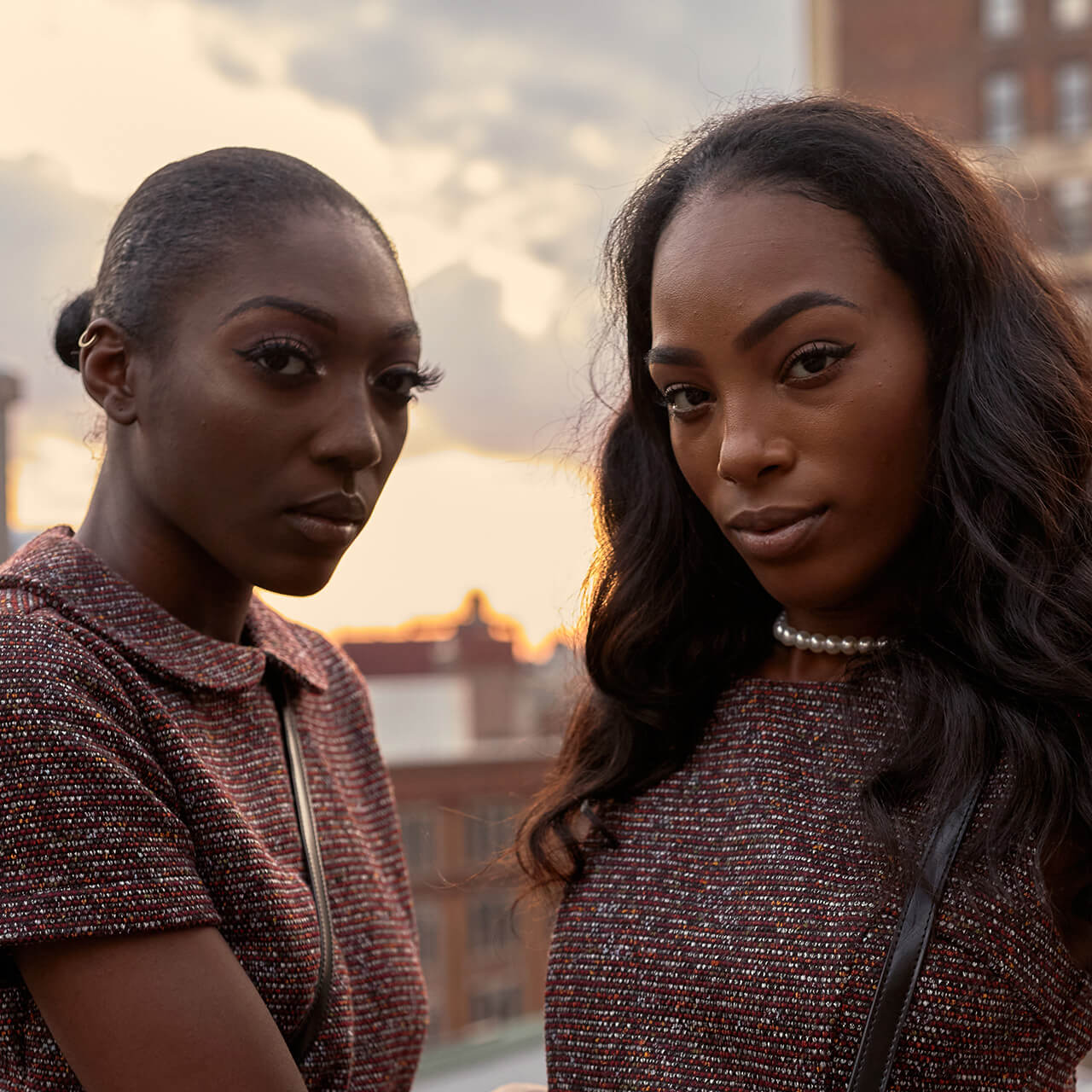
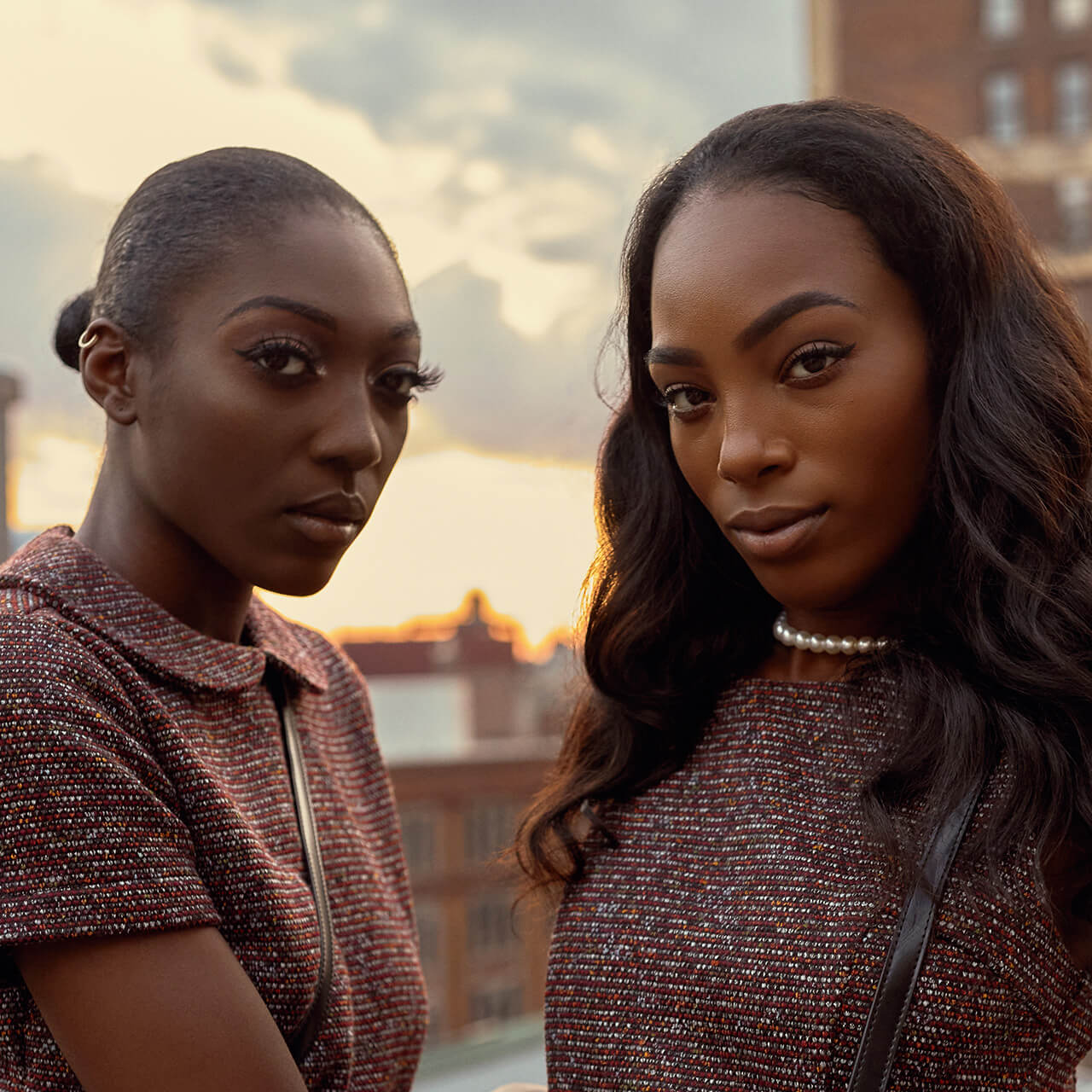
Helps You See Things Others Might Not
Infinite Retouch puts 11 of the most commonly used help layers at your disposal so you can spot and remove issues in color and detail and deal with them efficiently.
Arianna Vetere


Benefit From Months of Research
Infine Tools developed the panel’s sharpening algorithm with the help of a master printer to ensure perfect results based on viewing distance. Similarly, the realistic grain engine “Holy Grain” is the product of 75mp scans of popular film types imported and made applicable as a separate layer. This level of attention to detail is sure to make your work stand apart.
Isobel Greenhalgh


Expedite Your Exports
Infinite Retouch comes preloaded with a selection of default export settings for the most common sharing platforms, saving your images from unfortunate color and banding issues upon upload. The panel even provides aspect ratio-specific crop guides to ensure your photo appears precisely as intended.
Isobel Greenhalgh
I can’t wait anymore!
Add to Cart