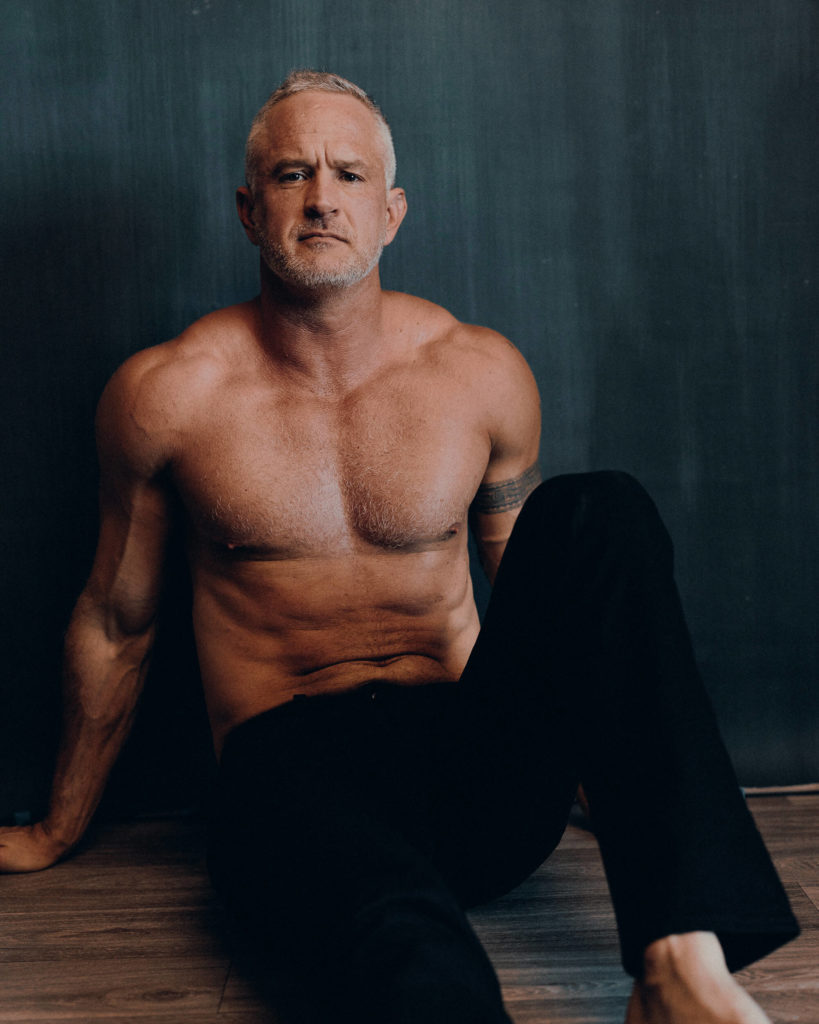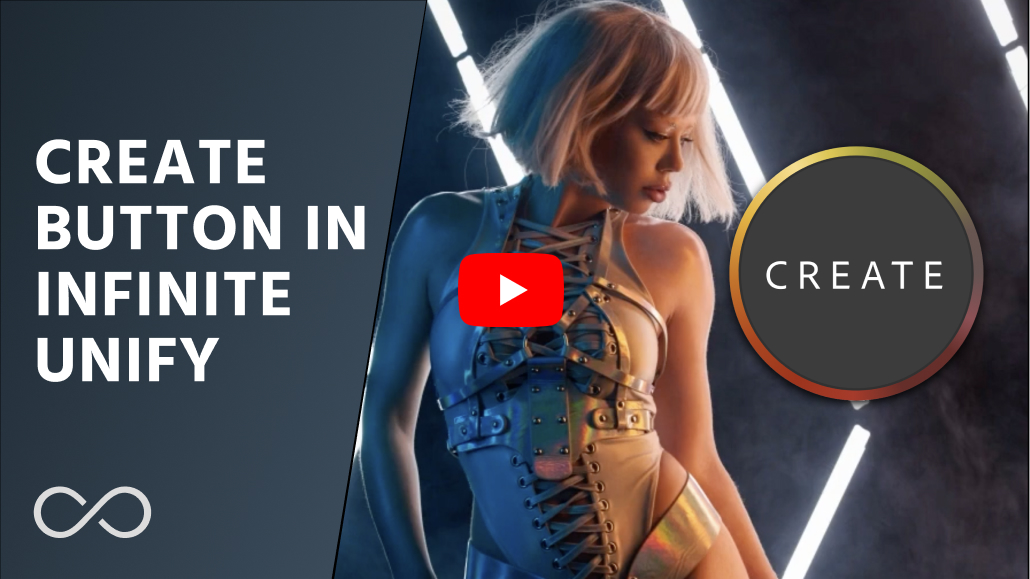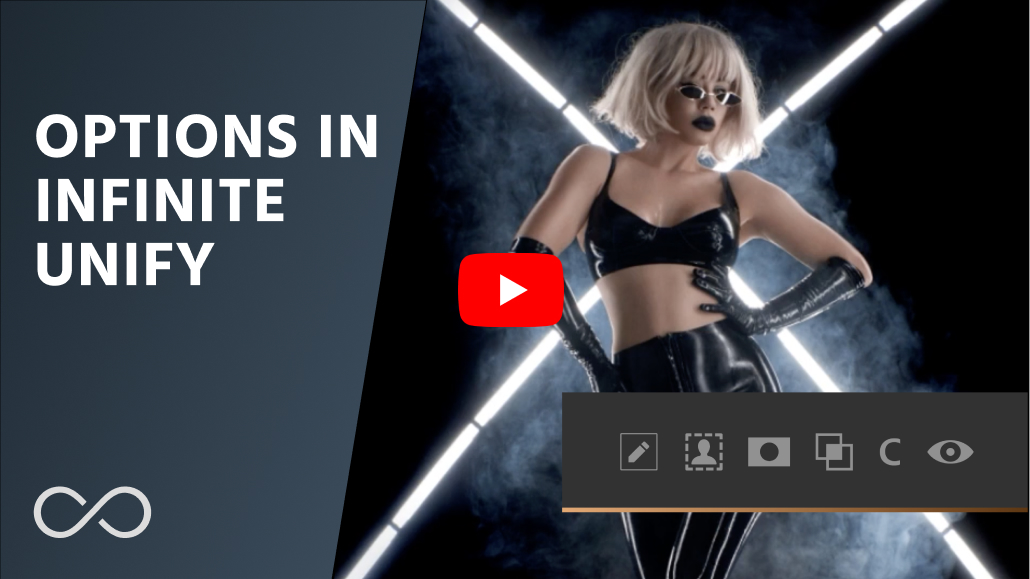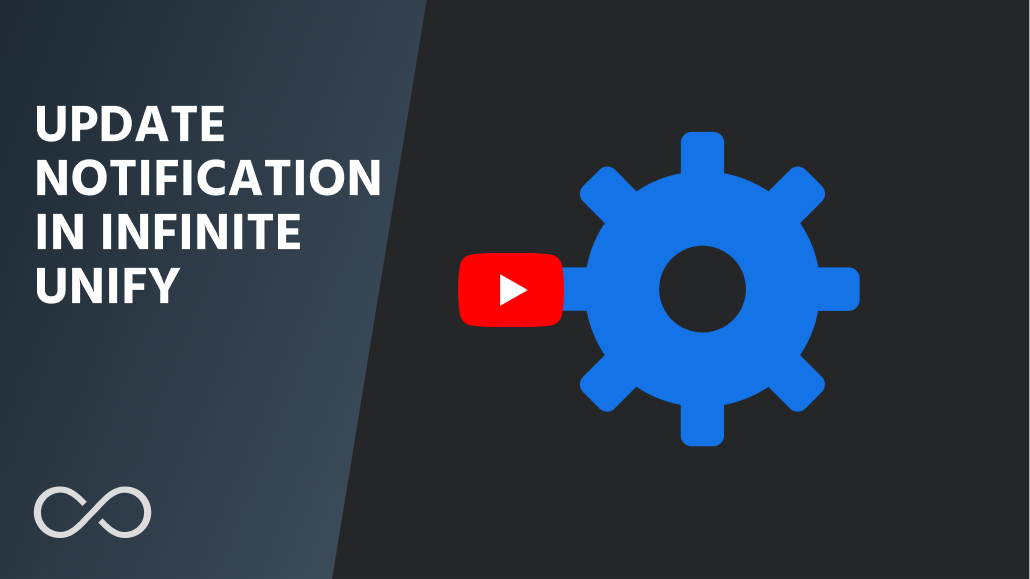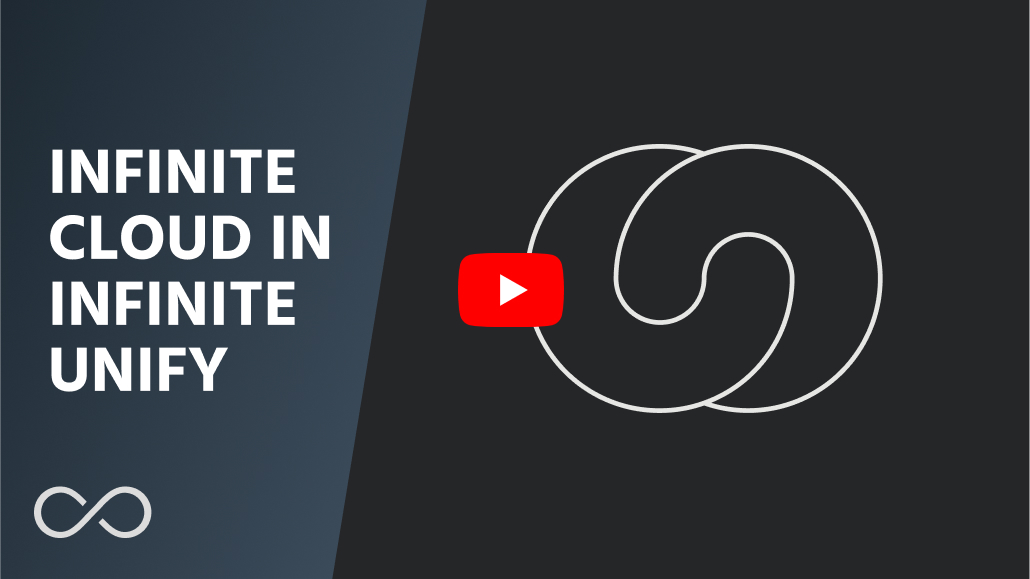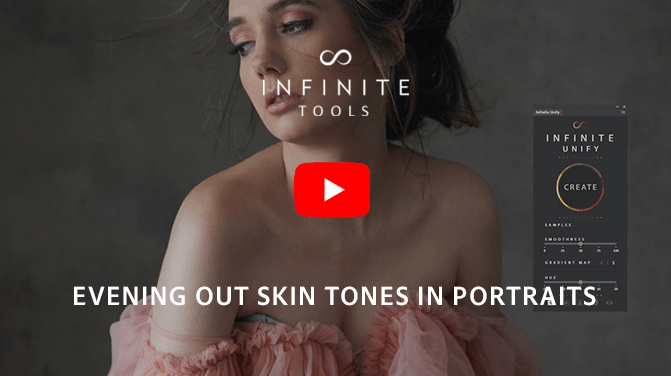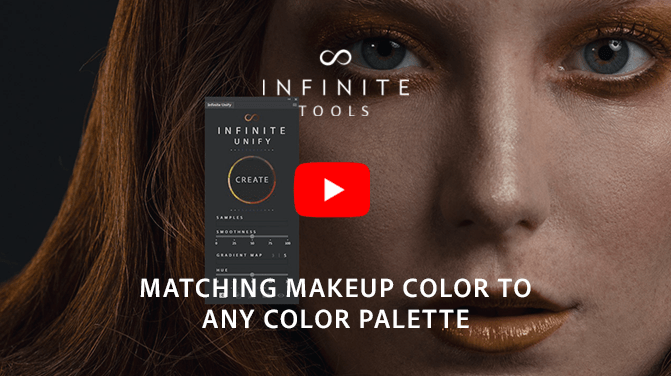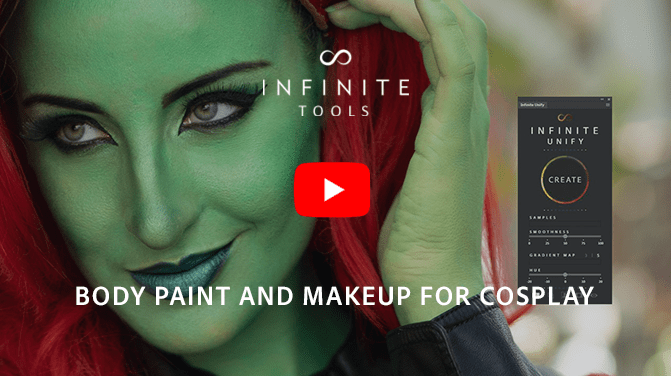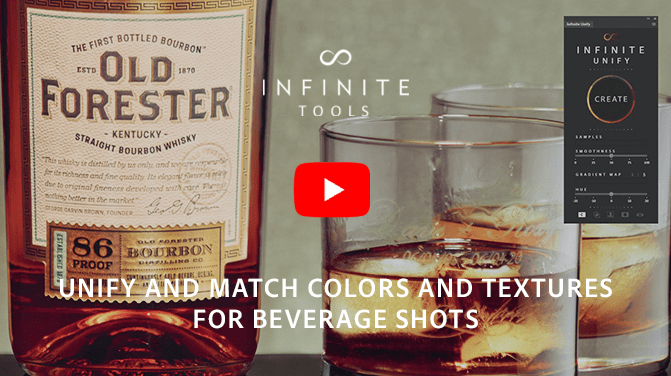More than the sum of its parts
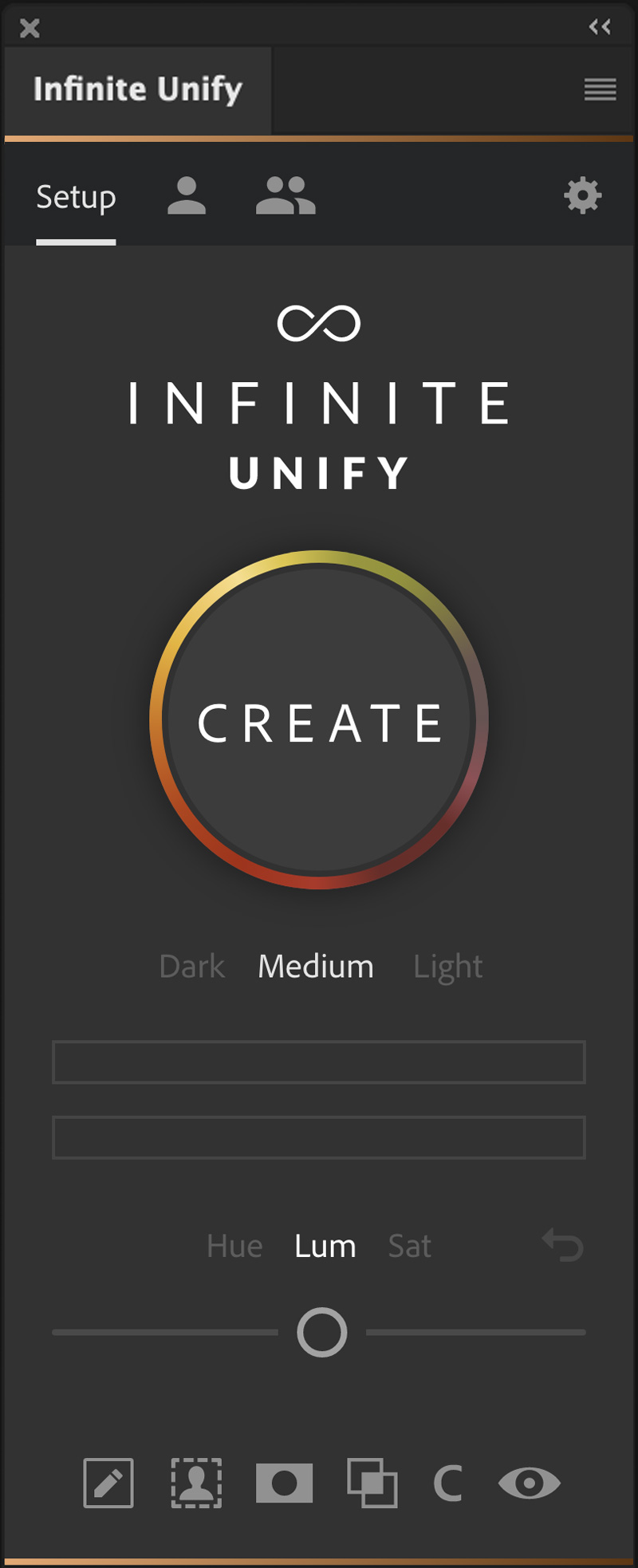
The Infinite Unify Panel 2.0
Quickly and efficiently correct uneven colors with Infinite Unify. Whether you are dealing with variations in skin tone, color casts, or other issues that can distract from your subject, this Photoshop plugin from Infinite Tools lets you take full control of gradient maps and solve the problem swiftly.
After picking a range of colors you’d like to perfect, Infinite Unify samples 15 points across your selection to generate a hyper-accurate gradient map removing the need to figure out how to get beautiful results by hand.
Photographers working in almost every genre: portraiture, landscape, product, or wedding frequently encounter frustrating, time-consuming color issues. Infinite Unify gives you the ability to tackle these problems faster than ever before by creating presets for opacity, smoothness, hue, and gradient mapping.
Add to Cart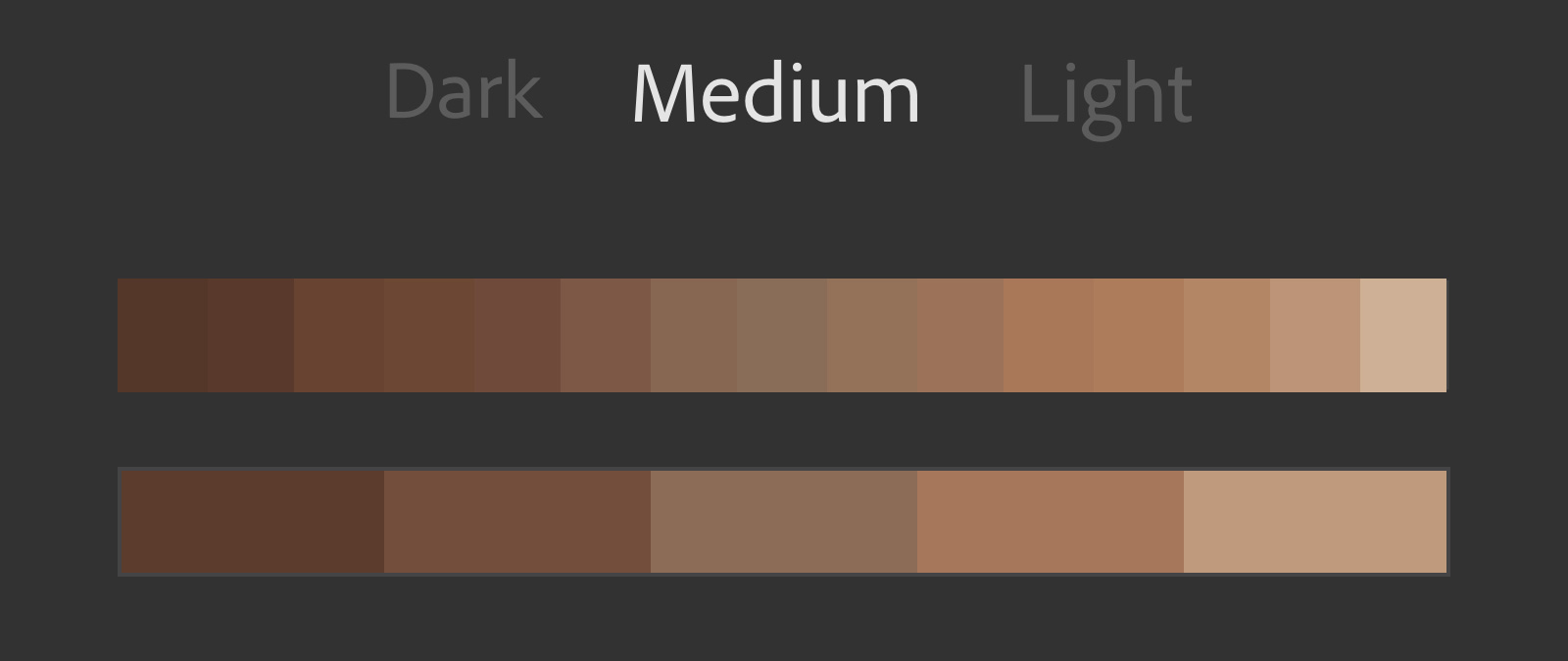
Automated and Adjustable Color Analysis
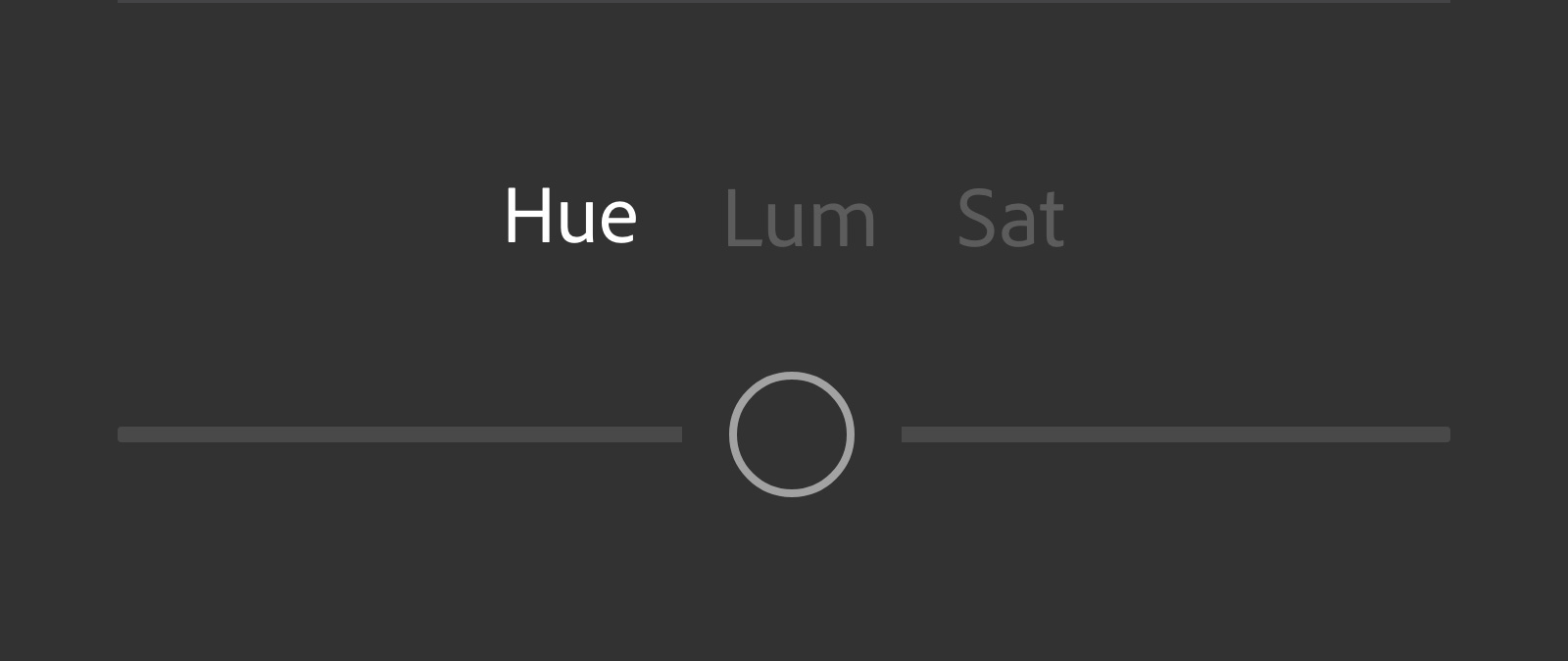
Hue, Lumosity, and Saturation Sliders
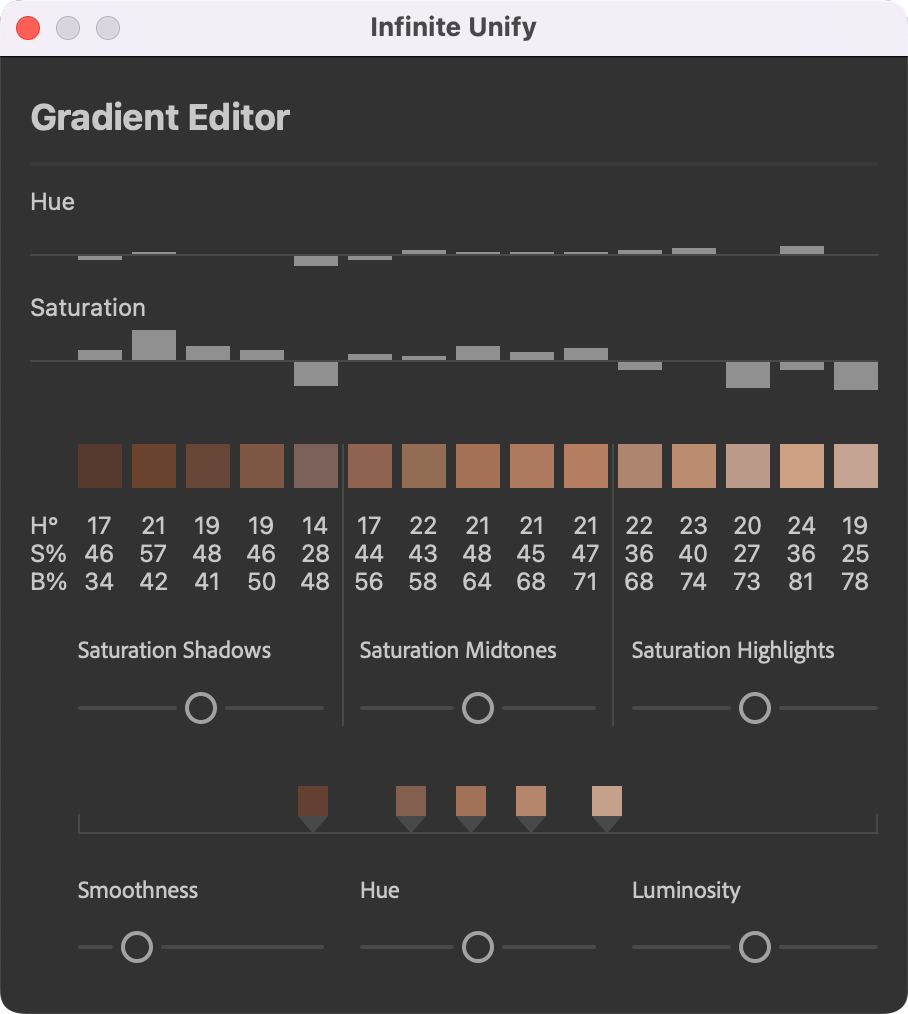
Advanced Gradient Map Editor
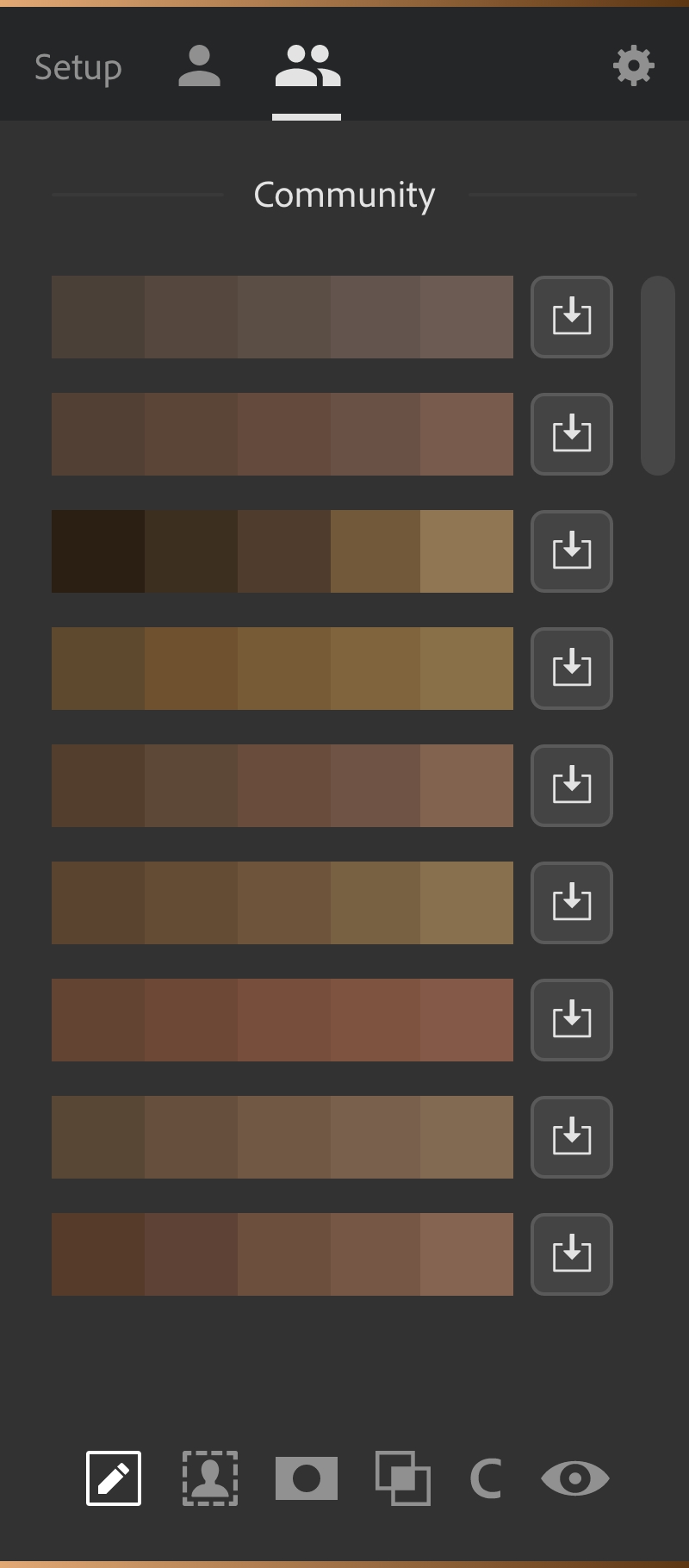
Save and Share Gradients
Key Features
- Automatic skin tone detection and analysis
- Advanced, algorithm-based gradient map generation (Unique to Infinite Unify and not possible with actions or basic scripts)
- Complete, real-time control over gradient map color selection
- Switch blend modes from color, saturation, and hue with a button click
- Refine the range of skin tone selection via a dialog option
- Apply the results through either a black mask or generate an intelligent mask based on skin tone
- Temporarily disable your mask to see the gradient map applied to the image with the preview button
- Save your gradient maps and apply them to other images
- Share your best gradients with the community, and download ones from other users.
- Synch your plugin settings across all your computers using Infinite Cloud.
Requirements
- For Photoshop 23.4 or later (CC2022)
- Permanent online connection
Usage
- Personal license for 3 computers


Quickly Correct Uneven Tones
Whether you are dealing with variations in skin tone, color casts, or other issues that can distract from your subject, the Infinite Unify Photoshop plugin from Infinite Tools enables you to solve the problem swiftly.
Cat Ford Coates


Harness the Power of Gradient Mapping
After picking a range of colors you’d like to perfect, Infinite Unify samples 12 points across your selection to generate a hyper-accurate gradient map removing the need to figure out how to get beautiful results by hand.
Miet Neirinckx
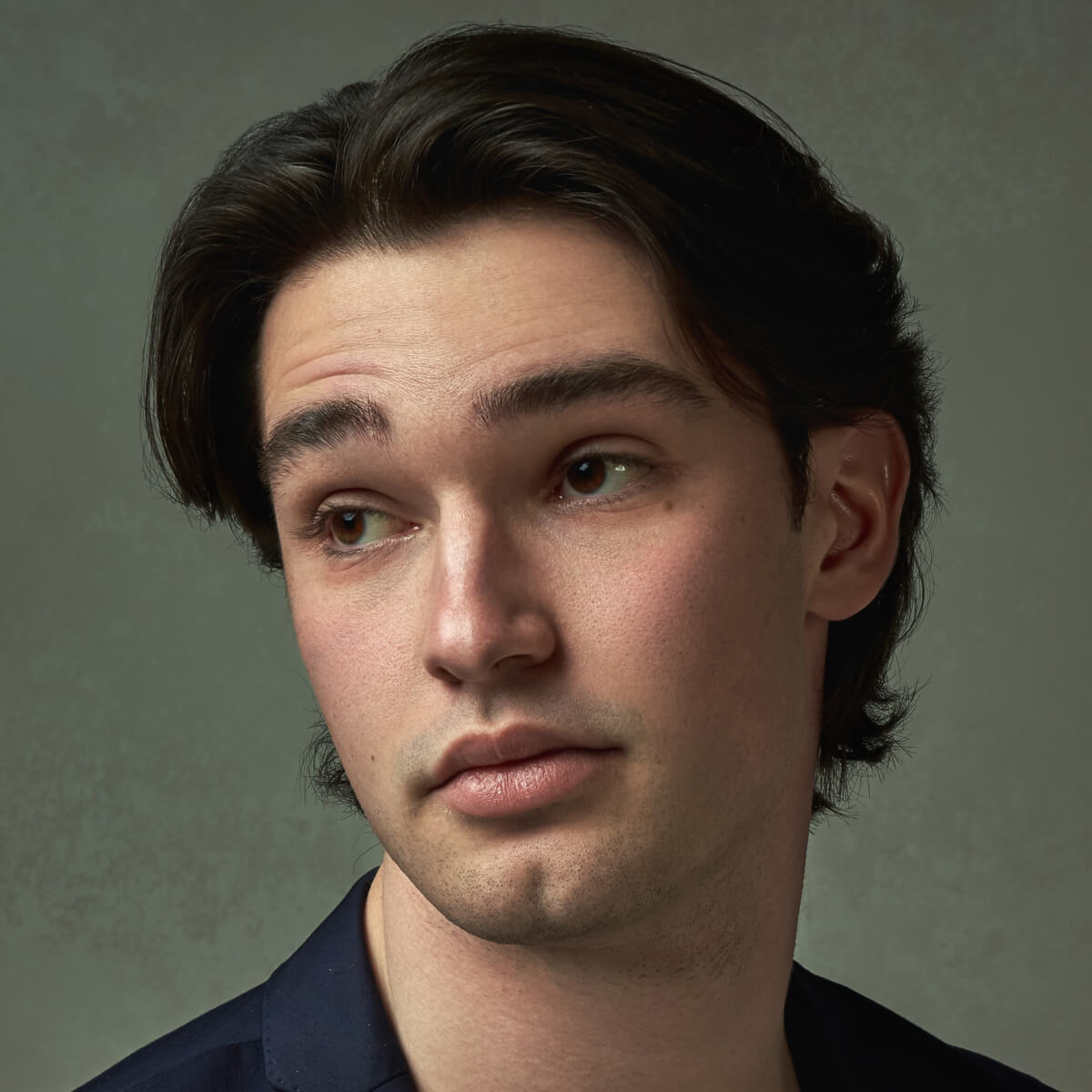

A Nuanced, Customizable Approach to Color Correction
The panel lets you dial in the sensitivity of the tone selection, select presets for different lighting conditions, shift the gradient maps’ hue, and instantly switch blend modes from color to hue or saturation, all from a quick access interface.
Luca Storelli


Handle Even The Most Complex Issues
Infinite Unify’s Advanced Gradient editor gives you hyper precise controls including individual saturation control of the highlights, midtones, and shadows, smoothness of tones selected, and hue or luminosity adjustment to ensure no problem is unsolvable.
Stefan Kohler


Achieve a Professional Level of Finishing with Minimal Effort
Choose to apply the results via a black mask or an intelligent mask based on skin tone to deal with everything from the unflattering effects of mismatched lighting, to variations in a Newborn’s skin tone, or even tan lines.
Luca Storelli


Apply Results to Multiple Images
Once you’ve created a perfect gradient, saving it for use on other images is a quick, in-panel process using the “User Layers” tab. You can also access a huge selection of popular gradients using the “Community” tab and even share your own with fellow creatives.
April Killingsworth
Testimonials
Swipe to find out what other photographers are saying
I can’t wait anymore!
Add to Cart